Post by Smangii on Apr 26, 2006 4:54:20 GMT -5
Hey! This tutorial will teach you how to make those swirly designs that are used in various places, like so:

You can make these designs in any gfx program, as long as you can insert text! To keep things simple, I'll use MS Paint.
1. Open a pretty large area in any painting program. I'm just going to use the full screen:
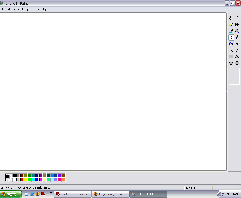
2. Press the text tool and make a large box in the center of your workspace. Make sure the transparency icon is turned ON. Like so:
and make a large box in the center of your workspace. Make sure the transparency icon is turned ON. Like so:

3. Select a very scripty font. For this project I'm using Palace Script MT. Other fonts are good as well, as long as they're REALLY scripty.
4. Blast the size up to 200, or 300. (Which ever works best in your workspace) I'm using 300 since I have a large workspace. Your settings should look like this:

5. Click the CAPS LOCK button on your keyboard.
6. Type a letter. For this project, I'll start with the letter P. So far my workspace looks something like this:

7. Click outside the text box. Now you just have your P in the center.
8. Draw another text area covering the P. You should still be able to see the P if you have your transparency on.
9. Type in another letter. I'll use E this time. Your workspace should look something like this:
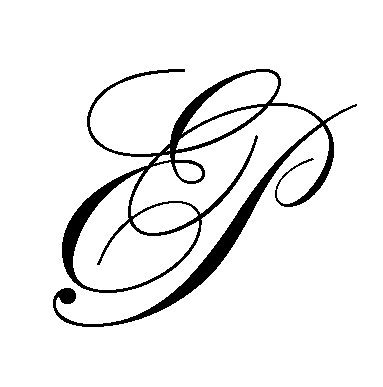
10. Click outside the text box.
11. Draw another text box, surrounding the E and P together. Type in another letter. I'll use C this time.
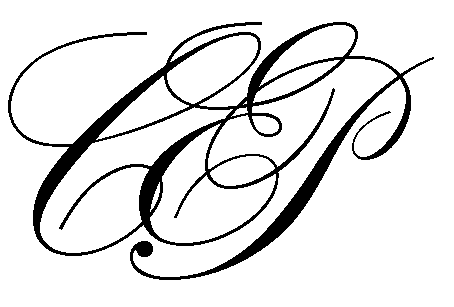
12. Can you see it start to develop? Now, add more and more letters on top of each other, until you get a section that you like.
13. Cut off the area that you don't want, by clicking the select icon . Draw a box on the area that you want to delete. Once selected, press the DELETE key on your keyboard. Your work should look something like this:
. Draw a box on the area that you want to delete. Once selected, press the DELETE key on your keyboard. Your work should look something like this:
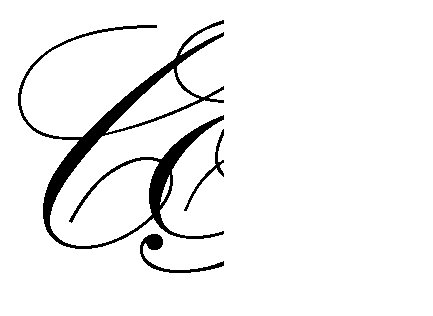
14. YAY! You created a swirly design! Now, if you want to do some extra stuff, go below. If not, save your work for later!
EXTRA 15. Now, by right clicking you can twist and turn your design any way you want by using the 'Flip/Rotate' button. By right clicking and copying, you can repeat your design. Here's a quick fix-up I made using the pattern I just created by right clicking, copying, pasting, and flipping.
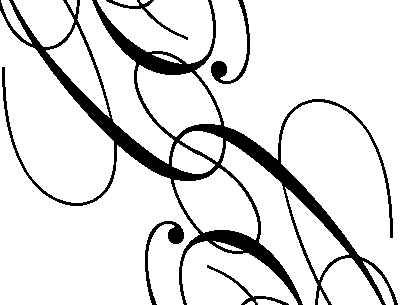
Play around with it! If you want different colors, each time you type in a letter, switch the colors on your color panel. Make some letters smaller, make some larger. In the end it's bound to be a funky design!
Did this help you? Leave a comment/question below! ;D

You can make these designs in any gfx program, as long as you can insert text! To keep things simple, I'll use MS Paint.
1. Open a pretty large area in any painting program. I'm just going to use the full screen:
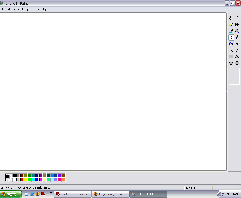
2. Press the text tool
 and make a large box in the center of your workspace. Make sure the transparency icon is turned ON. Like so:
and make a large box in the center of your workspace. Make sure the transparency icon is turned ON. Like so:
3. Select a very scripty font. For this project I'm using Palace Script MT. Other fonts are good as well, as long as they're REALLY scripty.
4. Blast the size up to 200, or 300. (Which ever works best in your workspace) I'm using 300 since I have a large workspace. Your settings should look like this:

5. Click the CAPS LOCK button on your keyboard.
6. Type a letter. For this project, I'll start with the letter P. So far my workspace looks something like this:

7. Click outside the text box. Now you just have your P in the center.
8. Draw another text area covering the P. You should still be able to see the P if you have your transparency on.
9. Type in another letter. I'll use E this time. Your workspace should look something like this:
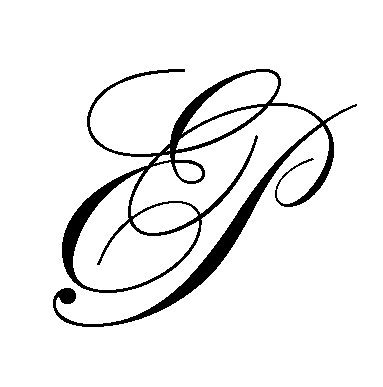
10. Click outside the text box.
11. Draw another text box, surrounding the E and P together. Type in another letter. I'll use C this time.
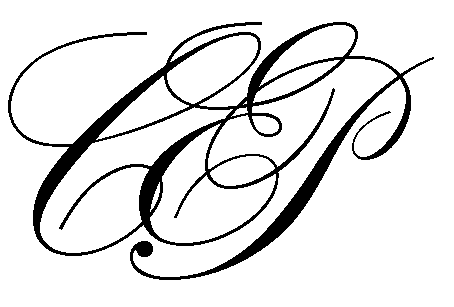
12. Can you see it start to develop? Now, add more and more letters on top of each other, until you get a section that you like.
13. Cut off the area that you don't want, by clicking the select icon
 . Draw a box on the area that you want to delete. Once selected, press the DELETE key on your keyboard. Your work should look something like this:
. Draw a box on the area that you want to delete. Once selected, press the DELETE key on your keyboard. Your work should look something like this: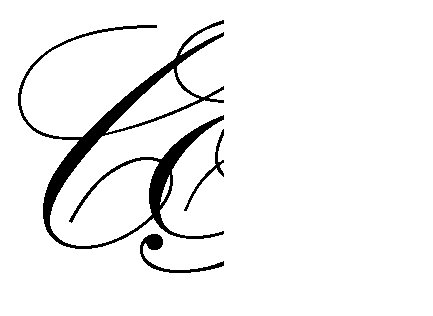
14. YAY! You created a swirly design! Now, if you want to do some extra stuff, go below. If not, save your work for later!
EXTRA 15. Now, by right clicking you can twist and turn your design any way you want by using the 'Flip/Rotate' button. By right clicking and copying, you can repeat your design. Here's a quick fix-up I made using the pattern I just created by right clicking, copying, pasting, and flipping.
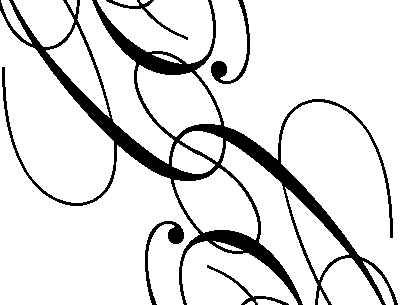
Play around with it! If you want different colors, each time you type in a letter, switch the colors on your color panel. Make some letters smaller, make some larger. In the end it's bound to be a funky design!
Did this help you? Leave a comment/question below! ;D



