|
|
Post by ~•ĐÊẮŦĦ•~ on May 23, 2006 18:12:57 GMT -5
This is a tutorial on how to blend the text with your image and spice up your image  ok, let's get started..... 1. Open up your image. In this tutorial, I will be using this sig:  2. Type any text you want in Black. If you have color balance, then move your text layer under your color balance layers to get better effect. 3. Now, change the mode of the text layer to Soft Light. Your text should look like the image below:  4. Right click on the text layer and go to " Blending Options" like so: 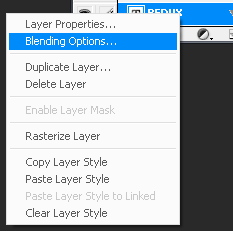 5. Follow this settings: Drop ShadowInner ShadowBevel and EmbossGradient Overlay[Change the color to plain white]StrokeClick "OK". 8. Your image should look like this now:  Hope you enjoyed this tutorial and post your results if you want  |
|
|
|
Post by yellow pages main on May 28, 2006 5:51:57 GMT -5
<a href='http://www.yahoo.com'></a>Welcome! www.dirare.com/India/ <a href='http://www.dirare.com'>business yellowpages</a>. <a href="http://www.dirare.com ">international directory</a>: SMART Yellow Pages, About DIRare, Search in Business Category. Also www.dirare.com/China/ and companies of the world from yellow pages . |
|
|
|
Post by mara1129 on Oct 6, 2008 0:31:02 GMT -5
|
|